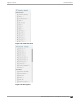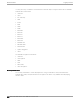User's Guide
Table Of Contents
- Table of Contents
- Preface
- Introduction
- Extreme AirDefense New User Experience
- Dashboard
- View Dashboard
- Create a Dashboard
- Manage Your Dashboard
- Delete the Dashboard
- Dashboard Widgets
- WIPS Widgets
- Widget - Top Criticalities
- Widget - Top Security Alarms
- Widget - Top Wireless Exploits
- Widget - Top Wireless Extrusions
- Widget - Top Vulnerabilities
- Widget - Severity by Device
- Widget - Severity by Tree Level
- Widget - Rogue Access Points
- Widget - Recent Rogue Events
- Widget - Anomalies
- Widget - Top BT Security Alarms
- Widget - BT Security Threat By Category
- Widget - BT Security Threat by Tree Level
- STATs Widgets
- COMPLIANCE Widgets
- WIPS Widgets
- Network View
- Alarm View
- Configuration
- Appliance Management
- Appliance Settings
- Backup / Restore Status
- Certificate / Key Validation
- Certificate Manager
- Configuration Backup
- Configuration Clear
- Configuration Restore
- Download Logs
- Language
- Login / SSH Banners
- Redundant Appliance Sync
- Structure Configuration
- Auto-Placement Rules
- Discovery Profile and Polling Configuration
- Communication Profile
- Security Profile
- Alarm Action Manager
- Device Action Manager
- Sensor Manager
- Alarm Configuration
- Wired Network Monitoring
- Performance Profile
- Environment Monitoring
- Client Types
- Appliance Settings
- Device Age Out
- Configuration Backup
- Forensic and Log Backup
- Configuration Restore
- Download Logs
- Redundant Appliance Synchronization
- Configuration Clear
- Language Settings
- License Management
- User Management
- Relay Server
- System Settings
- Appliance Management
- System Overview
- AirDefense in Standalone Mode
- System Components
- System Requirements
- Version Compatibility for Upgrade
- Connecting to Hardware Appliance
- Configuring the Appliance
- System Configuration
- Selecting and Deploying APs and Sensors
- Connecting to the Network
- Assigning User Interfaces
- Basic Navigation
- Alarm Time Reporting
- Extreme AirDefense on Virtual Platform
- Menu
- AirDefense Dashboard
- Network Tab
- Capabilities with a Central Management License
- Select-Network View
- Network Devices
- Association Tree
- Network Graph
- Network Filters
- Actions Menu
- Actions Descriptions
- Advanced Search
- Alarms
- Configuration Tab
- Search
- Appliance Platform
- Security & Compliance
- Network Assurance
- Infrastructure Management
- Operational Management
- Alarm Action Manager
- Alarm Configuration
- Client Types
- Device Action Manager
- Device Age Out
- Job Status
- Location Based Services
- Location Subscriber Profiles
- Pending State - Audit
- Sensor Only Settings
- Sensor Operation
- Appliance Management
- Appliance Settings
- Backup / Restore Status
- Certificate / Key Validation
- Certificate Manager
- Configuration Backup
- Configuration Clear
- Configuration Restore
- Download Logs
- Language
- Login / SSH Banners
- Redundant Appliance Sync
- Account Management
- Drop-down Menu Access
- DevicesDrop-down Menu
- Device Functions Requiring More Explanation
- Network Level Drop-down Menus
- Global Tools
- Floor Plan Actions
- Floor Manipulation Tools
- Unplaced Devices Level Drop-down Menu
- Security
- WLAN Management
- Central Management Console
- ADSPAdmin
- Accessing the ADSPadmin Console
- Manage System
- Manage the Database
- Software
- Configure AirDefense
- Configure IDS
- IP Address Configuration
- IPv6
- NETPORT
- DNS Configuration
- Bonding Configuration
- hname Configuration
- dname Configuration
- Time Configuration
- Time Zone Configuration
- NTP Configuration
- PING Config
- SNMP Agent Configuration
- SNMP Community String Configuration
- SNMP Trap Configuration
- HTTP Configuration
- PANIC Configuration
- UIPORT Configuration
- Troubleshooting
- AirDefense Icons
- Legacy Content
- Menu
- AirDefense Dashboard
- Network Tab
- Capabilities with a Central Management License
- Select-Network View
- Network Devices
- Association Tree
- Network Graph
- Network Filters
- Actions Menu
- Actions Descriptions
- Advanced Search
- Alarms
- Configuration Tab
- Search
- Appliance Platform
- Security & Compliance
- Network Assurance
- Infrastructure Management
- Operational Management
- Alarm Action Manager
- Alarm Configuration
- Client Types
- Device Action Manager
- Device Age Out
- Job Status
- Location Based Services
- Location Subscriber Profiles
- Pending State - Audit
- Sensor Only Settings
- Sensor Operation
- Appliance Management
- Appliance Settings
- Backup / Restore Status
- Certificate / Key Validation
- Certificate Manager
- Configuration Backup
- Configuration Clear
- Configuration Restore
- Download Logs
- Language
- Login / SSH Banners
- Redundant Appliance Sync
- Account Management
- Drop-down Menu Access
- DevicesDrop-down Menu
- Device Functions Requiring More Explanation
- Network Level Drop-down Menus
- Global Tools
- Floor Plan Actions
- Floor Manipulation Tools
- Unplaced Devices Level Drop-down Menu
- Security
- WLAN Management
- Central Management Console
- ADSPAdmin
- Accessing the ADSPadmin Console
- Manage System
- Manage the Database
- Software
- Configure AirDefense
- Configure IDS
- IP Address Configuration
- IPv6
- NETPORT
- DNS Configuration
- Bonding Configuration
- hname Configuration
- dname Configuration
- Time Configuration
- Time Zone Configuration
- NTP Configuration
- PING Config
- SNMP Agent Configuration
- SNMP Community String Configuration
- SNMP Trap Configuration
- HTTP Configuration
- PANIC Configuration
- UIPORT Configuration
- Troubleshooting
- AirDefense Icons
- Glossary
You may select one or more of the following statuses:
• OineDisplays any oine devices.
• Uptime (0 - 1 hours)Displays devices that have been online from 0 to 1 hour.
Note
Devices that do not track uptime are shown in this time slot.
• Uptime (1 - 12 hour)Displays devices that have been online from 1 to 12 hours.
• Uptime (12 - 24 hours)Displays devices that have been online from 12 to 24 hours.
• Uptime (24 - 72 hours)Displays devices that have been online from 24 to 72 hours.
• Uptime (More than 72 hours)Displays devices that have been online longer than 72 hours.
Signal Strength Filter
The Signal Strength filter is used to filter devices within a specific signal strength range. This filter is only
available when displaying BSSs and Wireless Clients.
You may adjust the signal strength range by sliding the adjusters. The maximum range is -100 dBm to -1
dBm. Sliding the left slider adjusts the minimum signal strength. Sliding the right slider adjusts the
maximum signal strength.
Security-Sensed Filter
The Security-Sensed filter is used to display devices using a combination of the sensed method of
authentication and/or the sensed method of encryption. This filter is only available when displaying
BSSs and Wireless Clients. The security-sensed filter has two fields: authentication and encryption.
Network Filters
Legacy Content
996 Extreme AirDefense User Guide for version 10.5.