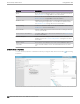User's Guide
Table Of Contents
- Table of Contents
- Preface
- Introduction
- Extreme AirDefense New User Experience
- Dashboard
- View Dashboard
- Create a Dashboard
- Manage Your Dashboard
- Delete the Dashboard
- Dashboard Widgets
- WIPS Widgets
- Widget - Top Criticalities
- Widget - Top Security Alarms
- Widget - Top Wireless Exploits
- Widget - Top Wireless Extrusions
- Widget - Top Vulnerabilities
- Widget - Severity by Device
- Widget - Severity by Tree Level
- Widget - Rogue Access Points
- Widget - Recent Rogue Events
- Widget - Anomalies
- Widget - Top BT Security Alarms
- Widget - BT Security Threat By Category
- Widget - BT Security Threat by Tree Level
- STATs Widgets
- COMPLIANCE Widgets
- WIPS Widgets
- Network View
- Alarm View
- Configuration
- Appliance Management
- Appliance Settings
- Backup / Restore Status
- Certificate / Key Validation
- Certificate Manager
- Configuration Backup
- Configuration Clear
- Configuration Restore
- Download Logs
- Language
- Login / SSH Banners
- Redundant Appliance Sync
- Structure Configuration
- Auto-Placement Rules
- Discovery Profile and Polling Configuration
- Communication Profile
- Security Profile
- Alarm Action Manager
- Device Action Manager
- Sensor Manager
- Alarm Configuration
- Wired Network Monitoring
- Performance Profile
- Environment Monitoring
- Client Types
- Appliance Settings
- Device Age Out
- Configuration Backup
- Forensic and Log Backup
- Configuration Restore
- Download Logs
- Redundant Appliance Synchronization
- Configuration Clear
- Language Settings
- License Management
- User Management
- Relay Server
- System Settings
- Appliance Management
- System Overview
- AirDefense in Standalone Mode
- System Components
- System Requirements
- Version Compatibility for Upgrade
- Connecting to Hardware Appliance
- Configuring the Appliance
- System Configuration
- Selecting and Deploying APs and Sensors
- Connecting to the Network
- Assigning User Interfaces
- Basic Navigation
- Alarm Time Reporting
- Extreme AirDefense on Virtual Platform
- Menu
- AirDefense Dashboard
- Network Tab
- Capabilities with a Central Management License
- Select-Network View
- Network Devices
- Association Tree
- Network Graph
- Network Filters
- Actions Menu
- Actions Descriptions
- Advanced Search
- Alarms
- Configuration Tab
- Search
- Appliance Platform
- Security & Compliance
- Network Assurance
- Infrastructure Management
- Operational Management
- Alarm Action Manager
- Alarm Configuration
- Client Types
- Device Action Manager
- Device Age Out
- Job Status
- Location Based Services
- Location Subscriber Profiles
- Pending State - Audit
- Sensor Only Settings
- Sensor Operation
- Appliance Management
- Appliance Settings
- Backup / Restore Status
- Certificate / Key Validation
- Certificate Manager
- Configuration Backup
- Configuration Clear
- Configuration Restore
- Download Logs
- Language
- Login / SSH Banners
- Redundant Appliance Sync
- Account Management
- Drop-down Menu Access
- DevicesDrop-down Menu
- Device Functions Requiring More Explanation
- Network Level Drop-down Menus
- Global Tools
- Floor Plan Actions
- Floor Manipulation Tools
- Unplaced Devices Level Drop-down Menu
- Security
- WLAN Management
- Central Management Console
- ADSPAdmin
- Accessing the ADSPadmin Console
- Manage System
- Manage the Database
- Software
- Configure AirDefense
- Configure IDS
- IP Address Configuration
- IPv6
- NETPORT
- DNS Configuration
- Bonding Configuration
- hname Configuration
- dname Configuration
- Time Configuration
- Time Zone Configuration
- NTP Configuration
- PING Config
- SNMP Agent Configuration
- SNMP Community String Configuration
- SNMP Trap Configuration
- HTTP Configuration
- PANIC Configuration
- UIPORT Configuration
- Troubleshooting
- AirDefense Icons
- Legacy Content
- Menu
- AirDefense Dashboard
- Network Tab
- Capabilities with a Central Management License
- Select-Network View
- Network Devices
- Association Tree
- Network Graph
- Network Filters
- Actions Menu
- Actions Descriptions
- Advanced Search
- Alarms
- Configuration Tab
- Search
- Appliance Platform
- Security & Compliance
- Network Assurance
- Infrastructure Management
- Operational Management
- Alarm Action Manager
- Alarm Configuration
- Client Types
- Device Action Manager
- Device Age Out
- Job Status
- Location Based Services
- Location Subscriber Profiles
- Pending State - Audit
- Sensor Only Settings
- Sensor Operation
- Appliance Management
- Appliance Settings
- Backup / Restore Status
- Certificate / Key Validation
- Certificate Manager
- Configuration Backup
- Configuration Clear
- Configuration Restore
- Download Logs
- Language
- Login / SSH Banners
- Redundant Appliance Sync
- Account Management
- Drop-down Menu Access
- DevicesDrop-down Menu
- Device Functions Requiring More Explanation
- Network Level Drop-down Menus
- Global Tools
- Floor Plan Actions
- Floor Manipulation Tools
- Unplaced Devices Level Drop-down Menu
- Security
- WLAN Management
- Central Management Console
- ADSPAdmin
- Accessing the ADSPadmin Console
- Manage System
- Manage the Database
- Software
- Configure AirDefense
- Configure IDS
- IP Address Configuration
- IPv6
- NETPORT
- DNS Configuration
- Bonding Configuration
- hname Configuration
- dname Configuration
- Time Configuration
- Time Zone Configuration
- NTP Configuration
- PING Config
- SNMP Agent Configuration
- SNMP Community String Configuration
- SNMP Trap Configuration
- HTTP Configuration
- PANIC Configuration
- UIPORT Configuration
- Troubleshooting
- AirDefense Icons
- Glossary
Setting Description
Capture Control Frames Sets the Live Monitoring sessions to capture control frames. If
selected, you can also truncate control frames to a specific number
of bytes or have no truncation.
Capture Data Frames Sets the Live Monitoring sessions to capture data frames. If
selected, you can also truncate data frames to a specific number of
bytes or have no truncation.
To change the settings:
• Select File > Settings to display the Live View Settings popup window.
• Make your adjustments to the values in this screen.
• Click OK.
Live View Filters
You can limit what you see in Live View through the use of filters. Select File > Edit Filters or click the
Filter button
to display the Live View Filter pop-up window.
Device Functions Requiring More Explanation
Configuration Tab
768 Extreme AirDefense User Guide for version 10.5.