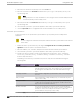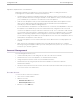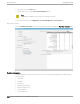User's Guide
Table Of Contents
- Table of Contents
- Preface
- Introduction
- Extreme AirDefense New User Experience
- Dashboard
- View Dashboard
- Create a Dashboard
- Manage Your Dashboard
- Delete the Dashboard
- Dashboard Widgets
- WIPS Widgets
- Widget - Top Criticalities
- Widget - Top Security Alarms
- Widget - Top Wireless Exploits
- Widget - Top Wireless Extrusions
- Widget - Top Vulnerabilities
- Widget - Severity by Device
- Widget - Severity by Tree Level
- Widget - Rogue Access Points
- Widget - Recent Rogue Events
- Widget - Anomalies
- Widget - Top BT Security Alarms
- Widget - BT Security Threat By Category
- Widget - BT Security Threat by Tree Level
- STATs Widgets
- COMPLIANCE Widgets
- WIPS Widgets
- Network View
- Alarm View
- Configuration
- Appliance Management
- Appliance Settings
- Backup / Restore Status
- Certificate / Key Validation
- Certificate Manager
- Configuration Backup
- Configuration Clear
- Configuration Restore
- Download Logs
- Language
- Login / SSH Banners
- Redundant Appliance Sync
- Structure Configuration
- Auto-Placement Rules
- Discovery Profile and Polling Configuration
- Communication Profile
- Security Profile
- Alarm Action Manager
- Device Action Manager
- Sensor Manager
- Alarm Configuration
- Wired Network Monitoring
- Performance Profile
- Environment Monitoring
- Client Types
- Appliance Settings
- Device Age Out
- Configuration Backup
- Forensic and Log Backup
- Configuration Restore
- Download Logs
- Redundant Appliance Synchronization
- Configuration Clear
- Language Settings
- License Management
- User Management
- Relay Server
- System Settings
- Appliance Management
- System Overview
- AirDefense in Standalone Mode
- System Components
- System Requirements
- Version Compatibility for Upgrade
- Connecting to Hardware Appliance
- Configuring the Appliance
- System Configuration
- Selecting and Deploying APs and Sensors
- Connecting to the Network
- Assigning User Interfaces
- Basic Navigation
- Alarm Time Reporting
- Extreme AirDefense on Virtual Platform
- Menu
- AirDefense Dashboard
- Network Tab
- Capabilities with a Central Management License
- Select-Network View
- Network Devices
- Association Tree
- Network Graph
- Network Filters
- Actions Menu
- Actions Descriptions
- Advanced Search
- Alarms
- Configuration Tab
- Search
- Appliance Platform
- Security & Compliance
- Network Assurance
- Infrastructure Management
- Operational Management
- Alarm Action Manager
- Alarm Configuration
- Client Types
- Device Action Manager
- Device Age Out
- Job Status
- Location Based Services
- Location Subscriber Profiles
- Pending State - Audit
- Sensor Only Settings
- Sensor Operation
- Appliance Management
- Appliance Settings
- Backup / Restore Status
- Certificate / Key Validation
- Certificate Manager
- Configuration Backup
- Configuration Clear
- Configuration Restore
- Download Logs
- Language
- Login / SSH Banners
- Redundant Appliance Sync
- Account Management
- Drop-down Menu Access
- DevicesDrop-down Menu
- Device Functions Requiring More Explanation
- Network Level Drop-down Menus
- Global Tools
- Floor Plan Actions
- Floor Manipulation Tools
- Unplaced Devices Level Drop-down Menu
- Security
- WLAN Management
- Central Management Console
- ADSPAdmin
- Accessing the ADSPadmin Console
- Manage System
- Manage the Database
- Software
- Configure AirDefense
- Configure IDS
- IP Address Configuration
- IPv6
- NETPORT
- DNS Configuration
- Bonding Configuration
- hname Configuration
- dname Configuration
- Time Configuration
- Time Zone Configuration
- NTP Configuration
- PING Config
- SNMP Agent Configuration
- SNMP Community String Configuration
- SNMP Trap Configuration
- HTTP Configuration
- PANIC Configuration
- UIPORT Configuration
- Troubleshooting
- AirDefense Icons
- Legacy Content
- Menu
- AirDefense Dashboard
- Network Tab
- Capabilities with a Central Management License
- Select-Network View
- Network Devices
- Association Tree
- Network Graph
- Network Filters
- Actions Menu
- Actions Descriptions
- Advanced Search
- Alarms
- Configuration Tab
- Search
- Appliance Platform
- Security & Compliance
- Network Assurance
- Infrastructure Management
- Operational Management
- Alarm Action Manager
- Alarm Configuration
- Client Types
- Device Action Manager
- Device Age Out
- Job Status
- Location Based Services
- Location Subscriber Profiles
- Pending State - Audit
- Sensor Only Settings
- Sensor Operation
- Appliance Management
- Appliance Settings
- Backup / Restore Status
- Certificate / Key Validation
- Certificate Manager
- Configuration Backup
- Configuration Clear
- Configuration Restore
- Download Logs
- Language
- Login / SSH Banners
- Redundant Appliance Sync
- Account Management
- Drop-down Menu Access
- DevicesDrop-down Menu
- Device Functions Requiring More Explanation
- Network Level Drop-down Menus
- Global Tools
- Floor Plan Actions
- Floor Manipulation Tools
- Unplaced Devices Level Drop-down Menu
- Security
- WLAN Management
- Central Management Console
- ADSPAdmin
- Accessing the ADSPadmin Console
- Manage System
- Manage the Database
- Software
- Configure AirDefense
- Configure IDS
- IP Address Configuration
- IPv6
- NETPORT
- DNS Configuration
- Bonding Configuration
- hname Configuration
- dname Configuration
- Time Configuration
- Time Zone Configuration
- NTP Configuration
- PING Config
- SNMP Agent Configuration
- SNMP Community String Configuration
- SNMP Trap Configuration
- HTTP Configuration
- PANIC Configuration
- UIPORT Configuration
- Troubleshooting
- AirDefense Icons
- Glossary
Appliance Replacement Considerations
Replacing an appliance should be done in such a way that no data is lost during the transition.
Following these recommendations will help prevent data loss:
• Scheduled jobs should be included when backing up an appliance before synchronization. This will
save you valuable time when restoring the backup on a new appliance. Unless you have backed up
your scheduled jobs, you will have to recreate them on the new appliance.
• Hold onto the old appliance until you have retrieved all important data from the appliance's hard
drive. Forensic data and other important data need to be backed up from the old appliance
especially if you need the data for auditing purposes.
• You should install the new appliance on a lab network not connected to the LAN/WAN. Do not place
the appliance on the WAN until you have restored the backed up configuration. The Sensors will
connect to the appliance and your network tree will not be set up. Once connected to a lab network,
you can either restore the primary's configuration file, or restore the configuration from a secondary
appliance to the primary appliance. If the configuration is restored from the secondary appliance,
you should then change the IP address of the new appliance to the one for the old appliance, reboot,
and install the new appliance on the network.
• Once the new appliance is on the network, back up forensic data from the secondary appliance as
required.
• ADSP restores the configuration long before the screen indicates that the process is complete.
Executing a ping to the appliance will let you know exactly when the system is up. Once you receive
a response, you can then log back in.
Account Management
Account Management allows you to:
• Create and modify user accounts and group accounts (Accounts Access feature)
• Authenticate users on the local appliance (Local Authentication feature)
• Change the password of the current user (Password Reset feature)
• Authenticate users by using the password stored on a RADIUS or LDAP server (Remote
Authentication feature)
• Specify the user preferences that are used to set the ADSP auto refresh rate and to specify a proxy
to access the server (User Preferences).
Account Access
You can use the Account Access feature to:
• View user account information.
• Add user accounts:
◦ New User Account button.
◦ New Group Account button.
• Edit user accounts (Edit link).
Configuration
Tab Account Management
Extreme AirDefense User Guide for version 10.5. 699