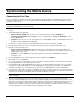User`s guide
44
Live Connect
Live Connect Overview
Live Connect allows the OneBridge Client to be configured to automatically receive email and PIM data from the OneBridge
Sync Server without requesting it. To use the Live Connect functionality, it must be enabled by the administrator.
Installation
The Live Connect Client is installed along with the OneBridge Client. Functionality is only available to the end user when
enabled by the administrator. A Live Connect Action must be configured by the administrator on the Sync Server and synced to
the client. After the sync, the Live Connect Client will display a status icon in the title bar of the mobile device. The status icon
informs the user that new items have been delivered to the device, that items have been sent from the device, and displays the
state of the connection. Additionally, it provides a means to configure the service on the device.
Configuring Live Connect
Live Connect is supported on the following mobile devices:
• Windows CE
• Palm OS
• SmartphoneV2
• Treo 600
• Symbian P800/P900
Important The Power On Password feature can be used with Live Connect only with the "Prompt if device unused for" option
set to 0 minutes.
To configure Live Connect:
Note Only options that have been enabled by the administrator will be available for configuration by the user.
1. From the OneBridge Client Options menu on the mobile device, select Live Connect. The Live Connect Settings screen
will appear.
2. Select Enable Live Connect.
3. Choose the Desktop and Wireless profiles to use for the device.
4. Select the desired Notify Using method to be used to inform you when new data has been delivered to the device.
5. Enter the desired Power Management settings.
6. If Inbox Domain Filtering is to be used, select the Filters/Inbox Trigger button to display the Inbox Domain Filtering screen.
See Using Live Connect Inbox Domain Filtering in the online help for details.
7. Select OK.