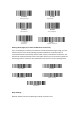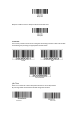Quick Setup Guide
If you have an iOS application that supports our scanners this is the mode you want to
use
Important Note:
1. Scanner will power off automatically if device is not connected within 1min.
2. If you want to shift from HID to SPP or BLE just scan the Corresponding command barcode.
If you want to shift from SPP or BLE to HID mode, first ignore (or delete) "Netum
Bluetooth"→ turn off bluetooth→ scan command barcode of HID→ Open the bluetooth →
repair it.
USB Wired Connection Mode
USB HID-KBW
By default, the scanner is in HID mode as a Keyboard device. It works on a Plug and Play
basis and no driver is required.
* USB HID-KBW
USB COM (Virtual Serial Port)
If you connect the scanner to the Host via a USB connection, the USB COM Port Emulation
feature allows the host to receive data in the way as a serial port does. A driver might
required for this feature.
USB COM (Virtual Serial Port)
How to pair bluetooth under Basic Mode (HID) ?
Android: Connect Android Device in Basic Mode (HID)
1. Power on the scanner. The LED light will be flashing.
2. Touch Home | Menu | Settings | Wireless & Networks | Bluetooth settings
3. Make sure the device has Bluetooth “On”.
4. In the list of found devices, select “Netum Bluetooth”. Tap Pair.
5. The scanner will make one long beep after bluetooth paired and LED light will turn to solid blue (no blinking).