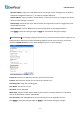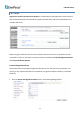User`s manual
EAN Plus Series
25
【Date/Time Format Used in Text】Click the dropdown menu to select date/time format from the
listed options. Click on the desired hour format. Click Apply to apply the setting changes or Reset to
reset without saving the change.
【Live View Layout Settings】 Check the “Show One Push Buttons” boxes if you want to show these
buttons on the Live View Page. Uncheck these boxes to hide these buttons. This function is only
available for EAN3120 Plus / 3220 Plus.
7.2.2 Recording / Snapshot
This configures where your Record Button and Snapshot Button ( ) files will be saved if
you click one of these buttons. Selectable folders will be on the computer only, not on the
on-camera SD card.
【Recording / Snapshot Export Settings】
Enable Event Recording to PC: Checking this box will let the system save Record/Snapshot Button
recordings to the folder configured below on the user’s PC.
Export Folder: Select the Export folder for the action above by clicking on the browse (…) button,
and then select the desired folder.
File size: The user can limit the size of each recorded file here (in minutes). When a single
recording file exceeds the time you set, the system will create a new file to save that data to.
Overwrite: Select “ON” for overwriting recording/snapshot file when the disk storage capacity is
full. The user can set the storage capacity limitation in the in-sentence field in the gray box below
the Overwrite setting: “If the remaining hard disk capacity is less than ____ MB (50~2000), system
will stop recording or start overwriting. “
Click Apply to apply the setting changes or Reset to reset without saving the changes.