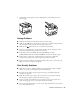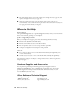User Manual
Table Of Contents
- Front
- Quick Guide
- Warranty
- Guide rapide
24
Problems and Solutions
Cannot scan over the network
■
Epson Scan is not available in Mac OS X 10.6; see page 17 for scanning instructions.
■
If you cannot scan from the product’s control panel, make sure you restarted your
computer after installing the product software. Make sure Epson Event Manager is
not being blocked by your firewall or security software. Try turning off the firewall.
■
If you are scanning a large document at high resolution, a communication error may
occur. If the scan did not complete, lower the resolution.
■
If network communication was interrupted while starting Epson Scan, exit Epson
Scan, and restart it after a few seconds. If Epson Scan cannot restart, turn the product
off and on, and then try again. Check the
Timeout Setting
in
EPSON Scan
Settings
. For details, see the Epson Scan Help.
■
Make sure Epson Event Manager is set up to communicate with your product.
Print a Network Status Sheet
1. Press F
Setup
.
2. Select
Wi-Fi/Network Settings
.
3. Select
Confirm Wi-Fi/Network Settings
.
4. Press one of the x
Start
buttons to print the status sheet.
Printing and Copying Problems
■
Make the paper size and source selected on the control panel or in your printer
software matches the paper loaded in the printer.
■
Letter-size paper is automatically selected for copying. If your legal-size document is
cropped, press x
Menu
, select
Paper and Copy Settings
, select
Reduce/Enlarge,
then select
Legal->Letter
.
■
Position your original against the back left corner of the scanner glass. If the edges are
cropped, move your original away from the edges slightly. Place the document flat
against the scanner glass.
■
Printing stops when an ink cartridge is expended. If a cartridge is expended, you must
replace it to continue printing.