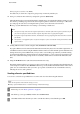User manual
E
Press x (B&W) to start scanning the document.
The scanned document is stored until you delete it. To send the stored document, access it from the Status
Menu.
& “Checking fax jobs that are ongoing or waiting” on page 99
Note:
Because only one document can be stored, you will be asked if you want to overwrite when one document has already
been stored.
Sending a fax from a connected phone
If the phone number and fax number of the recipient is the same, you can send a fax after talking over the phone with
the recipient.
A
Place original.
& “Placing Originals” on page 42
B
Dial the number from the phone connected to the product. You can talk over the phone with the recipient if
needed.
C
Press Start Fax on the LCD screen of the product.
D
Select Send.
E
When you hear a fax tone, press x (Color) or x (B&W) to start sending the fax.
F
Hang up the phone.
Sending a fax from a computer
Using Epson FAX Utility, you can fax documents created using an application such as a word processing or
spreadsheet application directly from your computer. For information on how to install FAX Utility, see the following
section.
& “Installing FAX Utility for faxing from a computer” on page 88
Note:
The following explanation uses Microsoft Word as an example for Windows OS, and Text Edit for Mac OS X. The actual
operations may differ depending on the application you use. For more details, see the application’s help.
User’s Guide
Faxing
93