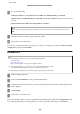User manual
Transferring Data Using an External Storage
Device
You can use the product’s memory card slots or external USB port to copy files to a computer connected to the product.
You can also use it to copy files on your computer to the storage device.
Precautions on Storage Devices
Keep the following in mind when copying files between your storage device and computer:
❏ Check the documentation that came with your storage device and any adapter you may be using for any handling
guidelines.
❏ Do not copy files to a storage device while you are printing from your storage device.
❏ The product display does not update information about your storage device after you copy files to it or delete files
from it. To update the information displayed, eject and reload the storage device.
❏ Do not eject your memory card or turn off the printer while the memory card light is flashing or you may lose
data.
Copying Files Between a Storage Device and Your
Computer
Note:
If Memory Device setting in the System Administration settings has been set to Disable, the product does not recognize the
storage device if it is inserted.
Copying files to your computer
A
Make sure the product is turned on and a storage device is inserted or connected.
B
Windows 8 and Server 2012:
Right-click on the Start screen, or swipe from the bottom or top edge of the Start screen and select All apps,
then select Computer.
Windows 7, Vista, and Server 2008:
Click the start button and select Computer.
Windows XP and Server 2003:
Click Start and select My Computer.
User’s Guide
Transferring Data Using an External Storage Device
149