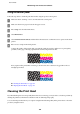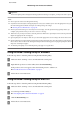User manual
D
Follow the on-screen instructions to align the print head.
Using the Print Head Alignment utility for Mac OS X
Follow the steps below to align the print head using the Print Head Alignment utility.
A
Make sure that no warnings or errors are indicated in the control panel.
B
Make sure A4-size paper is loaded in the paper cassette 1.
C
Access the Epson Printer Utility 4.
& “Accessing the printer driver for Mac OS X” on page 51
D
Click the Print Head Alignment icon.
E
Follow the on-screen instructions to align the print head.
Using the control panel
Follow the steps below to align the print head using the product control panel.
A
Make sure that no warnings or errors are indicated in the control panel.
B
Make sure that A4-size paper is loaded in the paper cassette 1.
C
Enter Setup mode from the Home menu.
D
Select Maintenance.
E
Select Print Head Alignment.
F
Select Vertical Alignment or Horizontal Alignment, and then follow the on-screen instructions to print an
alignment pattern.
Note:
If your printouts look blurry or vertical ruled lines appear misaligned, select Vertical Alignment. If you see horizontal
banding at regular intervals, select Horizontal Alignment.
User’s Guide
Maintaining Your Product and Software
137