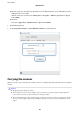Operation Manual
Solving Problems
Scanner Problems
Scanner Lights Indicate an Error
Check the following if the scanner lights indicate an error.
❏ Make sure there are no originals jammed in the scanner.
❏ When feeding multiple originals, open the ADF cover and remove the originals. Next, close the ADF cover.
❏ Make sure the scanner cover is closed.
❏ Make sure the scanner is connected to your computer properly.
❏ Make sure Epson Scan 2 is installed correctly.
❏ If the
rmware
update fails and the scanner enters recovery mode, update the
rmware
again using a USB
connection.
❏ Turn o the scanner and turn it on again. If this does not solve the problem, the scanner may be
malfunctioning, or the light source in the scanner unit may need to be replaced. Contact your dealer.
Related Information
& “Error Indicators” on page 14
The Scanner Does Not Turn On
❏ Connect the AC adapter to the scanner.
❏ When using the AC adapter, make sure it is securely connected to the scanner and an electrical outlet.
Also, check that the electrical outlet is working correctly. Plug another device into the electrical outlet and check
that you can turn the power on.
❏ To run the scanner without using the AC adapter, do the following.
❏ Use USB 3.0 (SuperSpeed) port. You cannot use USB 2.0 (Hi-Speed) port or USB 1.1 port to run the scanner
on a USB power supply.
❏ Use the USB cable that came with the scanner.
❏ Connect the scanner directly to the computer’s USB port. e scanner may not work properly when
connected to the computer through one or more USB hubs.
Problems Starting Scanning
Cannot Start Epson Scan 2
❏ Make sure the scanner is connected to your computer properly.
User's Guide
Solving Problems
90