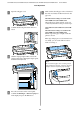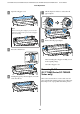Operation Manual
F
Lower the roll paper lock lever, and then press the
Z button.
When the Auto Loading is set to Off on the
SC-T7200 Series/SC-T5200 Series/SC-T3200
Series or SC-T7200D Series/SC-T5200D Series,
you can cut the edge of the roll paper with the
built-in cutter by pressing the Z button, and
then pressing the ) button within 5 seconds.
G
Close the roll paper cover.
Note:
When the optional MFP Scanner has been raised
upon loading roll paper, make sure to return the
scanner back in place for use.
H
Check the media type.
If a barcode giving information on the paper is
printed on the roll
When the paper is loaded, the barcode is read
automatically, and the Media Type and Roll
Paper Remaining settings are configured
automatically.
After Ready is displayed, you can print.
If a barcode giving information on the paper is
not printed on the roll
The display shows the Media Type currently
selected with the printer.
To print with the displayed settings, use the d/u
buttons to select Keep Settings Above, and press
the Z button.
To change the settings, select Change Settings,
and press the Z button. U “Viewing and
Changing Media Settings” on page 45
SC-T7200 Series/SC-T5200 Series/SC-T3200 Series/SC-T7200D Series/SC-T5200D Series User's Guide
Basic Operations
32