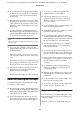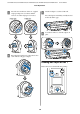Operation Manual
Basic Operations
Loading and Removing
the Roll Paper
Load roll paper after attaching the supplied roll paper
adapters.
c
Important:
Insert the paper just before printing. The roller may
leave an impression on paper that is left in the
printer.
Note:
❏ The paper that can be used in the printer is detailed
in the following section.
U “Supported Media” on page 210
❏ When the optional MFP Scanner has been attached
to the printer using the dedicated stand, raise the
scanner until you hear a click.
On the SC-T7200D Series/SC-T5200D Series, the
methods for loading roll paper on Roll 1 and Roll 2 are
different. After attaching the roll paper adapter, see the
following sections.
Loading on Roll 1U “Loading Roll Paper or Roll 1” on
page 30
Loading on Roll 2U “Loading Roll 2(SC-T7200D
Series/SC-T5200D Series only)” on page 33
Attaching the Roll Paper Adapter
A
Turn on the printer by pressing the P button.
Note:
❏ Closing the paper basket makes the work
easier.
SC-T7200 Series/SC-T5200 Series/SC-T3200
Series U “Storing and Opening” on
page 48
SC-T7200D Series/SC-T5200D Series U
“Storing” on page 51
❏ Leaving the poster board supports raised can
cause jams; lower all the supports before
proceeding. To lower the supports, grasp them,
pull them diagonally downward, and then
release.
B
Place roll paper on the roll rest on top of the
printer.
SC-T7200 Series/SC-T5200 Series/SC-T3200 Series/SC-T7200D Series/SC-T5200D Series User's Guide
Basic Operations
29