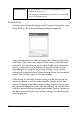Operation Manual
Printer Software Settings 143
3
3
3
3
3
3
3
3
3
3
3
3
If you change a setting while one of your custom settings is
selected in the Custom Settings list, the selection in the list returns
to Custom Settings and the user-defined choice under Quality
Option on the Basic menu changes to User. The custom setting
that was previously selected is not affected by the change and
remains in the list. To return to your custom setting, simply
reselect it from the Custom Settings list on the Advanced menu,
or click the User icon under Quality Option on the Basic menu and
select it from the list that appears.
To delete a setting from the Custom Settings list, select it in the
Custom Settings dialog box, then click Delete. If the deleted
custom setting was active when deleted or if it was the only
custom setting, the Custom Settings list selection returns to
Custom Settings and the user-defined choice under Quality
Option on the Basic menu changes to User. To activate a
remaining custom setting, simply select it from the Custom
Settings list on the Advanced menu, or click the User icon under
Quality Option on the Basic menu and select the custom setting
you want from the list that appears.
Show this screen first
Shows the Advanced menu first when accessing the Main menu
in the printer software.
Reset Defaults
Click the Reset Defaults button to return the settings to their
factory default values.
Technical Support
Click the Technical Support button to access the EPSON website.
Paper Configuration
Click the Paper Config button to access the Paper Configuration
dialog box. Here you can make the following detailed paper
settings.