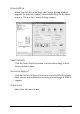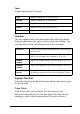Operation Manual
134 Printer Software Settings
Paper & Quality Options
Orientation
Select Portrait (tall) or Landscape (wide) to change the
orientation of your printout.
Source Select Sheet to print on normal paper.
Select Roll to print on roll paper.
Select Manual - Roll to print single sheets fed into the
rear manual feed slot.
Select Manual - Front to print on thick paper fed into
the front manual feed slot.
Borderless Select this check box when you want to print without
margins. With this feature, you can print to all four
edges of the paper.
& See “Borderless Printing” on page 66
Type Select the Type setting that matches the media
loaded in the printer.
To find out what media type you are using, find your
media in the Media Type Settings list.
“Media type settings” on page 369
Note:
The availability of the Print Quality setting depends on
the Media Type setting. Therefore, make the Media
Type setting before you set the Print Quality.
Print Quality Select the print quality from the list.
Size Select the paper size that you want to use. You can
also add a custom paper size. To add your own paper
size setting, see the following.
“Making User Defined paper sizes for Windows” on
page 372