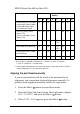Operation Manual
The Control Panel 175
Aligning the print head
To prevent deterioration of print quality caused by misalignment
of the print head, align the print head before you start printing
your data. You can align the print head either manually or
automatically. Try the automatic print head alignment first. If the
print head is still misaligned, try to perform the print head
alignment manually.
Aligning the print head automatically
1. Make sure that paper is loaded in the printer.
Note:
For best results in printing the head alignment pattern, use the same
media that one you normally use to print your data.
2. Press the Menu
button to enter Menu mode.
3. Press the Paper Feed or Paper Feed button to display
HEAD ALIGNMENT, and then press the Menu
button.
4. When PAPER THKNS appears, press the Menu
button.
5. Press the Paper Feed or Paper Feed button to select
STD or a paper thickness value between 0.1 mm and 1.6 mm.
When the paper thickness value is 0.2 mm or 1.2 mm, select
STD. Otherwise, select the actual paper thickness value.
6. Press the Menu
button to register your value.
7. Press the Paper Source button , then press the Paper Feed
button.
8. When ALIGMENT appears on the lower row on the LCD panel,
press the Menu
button.
9. Press the Menu
button to select AUTO, and press the Paper
Feed or Paper Feed button to select BI-D 2-COLOR.