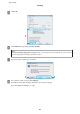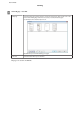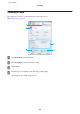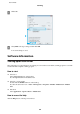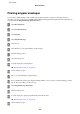Operation Manual
Starting Other Scanning Software
Note:
Some scanning software may not be included in some countries.
Epson Event Manager
This lets you assign any of the product buttons to open a scanning program. You can also save frequently used
scanning settings, which can really speed up your scanning projects.
How to start
❏ Windows 8:
Right-click on the Start screen, or swipe from the bottom or top edge on the Start screen, and select All apps >
Epson Software > Event Manager.
❏ Windows 7, Vista and XP:
Select the start button or Start > All Programs or Programs> Epson Software > Event Manager.
❏ Mac OS X:
Select Applications > Epson Software, and then double-click the Launch Event Manager icon.
How to access the help
❏ Windows:
Click the
icon in the upper right corner of the screen.
❏ Mac OS X:
Click menu > Help > Epson Event Manager Help.
ArcSoft Scan-n-Stitch Deluxe (for Windows only)
This allows you to scan paper such as legal or A3 documents, scrapbook pages, and artwork by stitching together
multiple sections of a page to create one large scanned image.
How to start
❏ Windows 8:
Select the Scan-n-Stitch Deluxe icon on the desktop.
Right-click on the Start screen, or swipe from the bottom or top edge on the Start screen, and select All apps >
ArcSoft Scan-n-Stitch Deluxe > Scan-n-Stitch Deluxe.
❏ Windows 7, Vista and XP:
Double-click the Scan-n-Stitch Deluxe icon on the desktop.
Or, select Start > All Programs or Programs > ArcSoft Scan-n-Stitch Deluxe > Scan-n-Stitch Deluxe.
How to access the help
Click the Help button on the ArcSoft Scan-n-Stitch Deluxe.
User’s Guide
Scanning
85