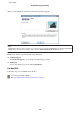Operation Manual
Installing the software
Insert the product software disk that came with your product and select the software you want to install on the Software
Select screen.
If you are using Mac OS X, or if your computer does not have a CD/DVD drive, go to the following Epson website to
download and install the software.
http://support.epson.net/setupnavi/
Uninstalling Your Software
You may need to uninstall and then reinstall your software to solve certain problems or if you upgrade your operating
system.
See the following section for information on determining what applications are installed.
& “Checking the software installed on your computer” on page 52
For Windows
Note:
❏ For Windows 8, 7 and Vista, you need an administrator account and password if you log on as a standard user.
❏ For Windows XP, you must log on to a Computer Administrator account.
A
Turn off the product.
B
Disconnect the product’s interface cable from your computer.
C
Do one of the following.
Windows 8: Select Desktop, Settings charm and Control Panel.
Windows 7 and Vista: Click the start button and select Control Panel.
Windows XP: Click Start and select Control Panel.
D
Do one of the following.
Windows 8, 7 and Vista: Click Uninstall a program from the Programs category.
Windows XP: Double-click the Add or Remove Programs icon.
E
Select the software you want to uninstall such as your product’s driver and the application from the list
displayed.
F
Do one of the following.
Windows 8 and 7: Select Uninstall/Change or Uninstall.
User’s Guide
Maintaining Your Product and Software
53