Setup Guide
Updating Your Printer Firmware | 21
To connect to a network hub or directly to your computer’s network interface, you need a standard RJ-45
CAT-6 network cable.
1. Plug the interface cable into the appropriate port on the printer.
2. Plug the other end of the cable into the appropriate port on your computer or network switch or hub.
Updating Your Printer Firmware
To keep your printer features and functionality up to date, you should check for a new version of firmware
on the Epson support site and update your printer, if necessary.
Checking the Current Firmware Version
1. Press the r button twice to highlight settings.
2. Press the Menu button.
3. Press the d button until Printer Status is highlighted, then press OK.
4. Press OK again. Note the firmware version displayed. When finished, press the button.
Updating the Firmware
Before updating your printer’s firmware, make sure your printer is turned on and connected to your
computer or network.
1. Click the EPSON LFP Remote Panel 2 icon on your desktop. You see the EPSON LFP Remote
Panel 2. Make sure your printer is selected from the drop-down menu.
2. Click the Firmware Updater button. You see the Firmware Updater window.