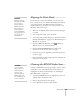Owner's Manual
134 Solving Problems
ADF Jam No paper is loaded or paper is jammed in the automatic
document feeder. Load paper in the automatic document
feeder, or turn off the EPSON Stylus Scan and remove the
jammed paper.
ADF Cover Open
Either the automatic document feeder is not flat against the
document table or the cover at the back of the automatic
document feeder is open. Close the cover or gently push
down on the automatic document feeder until it rests on the
document table.
Printer Jam
Paper is jammed in the EPSON Stylus Scan. Press the
E load/eject button. If the error doesn’t clear, remove the
jammed paper from the printing area. Check that paper is
loaded in the sheet feeder, then press the
E load/eject button
to resume printing or copying.
Printer Paper Out
There’s no paper loaded in the sheet feeder. Load paper into
the sheet feeder, then press the
E load/eject button to
resume printing or copying.
Black Ink Low
The black ink cartridge is nearly empty. You’ll need to replace
it soon. See page 121 for instructions.
Color Ink Low
The color ink cartridge is nearly empty. You’ll need to replace
it soon. See page 121 for instructions.
Black Ink Out
The black ink cartridge is empty. Replace it. See page 121 for
instructions.
Color Ink Out
The color ink cartridge is empty. Replace it. See page 121 for
instructions.
Maint. Cover Open
The EPSON Stylus Scan won’t operate if the maintenance
cover is open. Close it. See page 136 for help locating it.
Message Problem and Solution