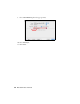Managing Color Guide
Table Of Contents

Print With Adobe Photoshop CS5 23
Print Your Color-Managed Photo
1. Select your Epson professional printer in the Printer list.
2. Click d to expand the Print window, if necessary.
3. Select the Paper Size setting that matches the size paper you’re printing on.
4. Select
Printer Settings from the pop-up menu.
5. Select the Media Type setting for the paper you’ll use for the print.
6. In the Color Mode pop-up menu, select
Off (No Color Adjustment).
Note:
Make sure you select Off (No Color Adjustment), if available. If you don’t, the
printer driver will apply additional correction to the image data, producing
inaccurate results.
7. If you are using an Epson Premium ICC profile, set the Print Quality setting
to match your profile.
8. Turn off the High Speed option.
IMPORTANT:
Select Off (No Color
Adjustment)