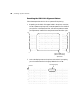Owner's Manual
1-55
Setting Up the Printer | 55
3. Click the Nozzle Check button and follow the instructions on the
screen to print a nozzle check pattern.
4. Examine the nozzle check pattern. The pattern should be complete, with
no missing dots or gaps in the pattern:
5. If the pattern is complete, click
Finish and close the Utility menu, then
continue on to “Aligning the Print Head” on page 57.
6. If the pattern is missing any dots, as shown below, click
Clean and
follow the instructions on screen to clean the print head. Cleaning takes
about 60 seconds, during which the printer makes some noise and the
Pause light flashes.
7. When the
Pause light goes off, make sure paper is loaded in the printer,
then:
Macintosh: Click
Confirmation, then click Next.
Windows: Click
Print Nozzle Check Pattern, then click Print.
The nozzle check pattern prints.
8. If the nozzle check pattern is complete, click
Finish.
If the pattern is still missing dots, click
Clean to clean the print head again.
It make take several cleaning cycles to clean the print head fully. If you’re
unable to clean the print head fully from the printer software, follow the
instructions in the next section.
Note
Use the eye loupe that
came with the printer to
examine the pattern.
Even if all the dots
printed, you may be able
to see misaligned or
“deflected” dots.
Deflected dots, like
missing ones, indicate
that you should clean the
print head.