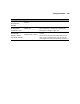Owner's Manual
6-122
122 | Solving Problems
Improving Print Quality
You can often improve print quality by doing the following:
• Run a nozzle check and cleaning cycle. See page 90 for instructions.
• Align the print head. See page 93 for instructions.
• When you send a print job, make sure your print options are set
correctly. For more information, see Chapter 3 (Macintosh) or
Chapter 4 (Windows).
If none of these suggestions help, try the solutions below.
Problem Solution
Your print has
horizontal or vertical
banding.
◗ Check the ink indicators and light to see if you are low on ink. Replace ink
cartridges if necessary, as described on page 95.
◗ Run a nozzle check and cleaning cycle. See page 90 for instructions.
◗ Align the print head from the printer’s control panel, as described on page 93.
◗ Turn off High Speed in your Advanced settings.
◗ Make sure the Media Type setting in the printer software is correct for the media
you’re printing on.
◗ Make sure the printable side of your media is loaded face-up.
◗ Choose a higher resolution, such as SuperPhoto - 2880dpi.
◗ If you’re using a third-party RIP and non-Epson media, see if the RIP provides a
method for adjusting the paper feed.
Try adjusting your paper configuration settings (see page 63 for Macintosh or page 74
for Windows). Check these settings:
◗ Make sure the Paper Thickness setting is correct for the paper you’re printing on.
◗ Use the Paper Feed Adjustment to eliminate banding (see page 44). Reduce the
value for white lines, or increase it for overlapping dark lines.
◗ If you’ve created a custom paper configuration, be sure to return the setting to
STANDARD when you’re done using it. See page 45.