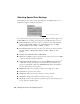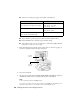Owner's Manual
Table Of Contents
- Front Matter
- Contents
- Welcome!
- Copying
- Making Prints From Your Digital Camera
- Printing on CDs and DVDs
- Scanning to a Memory Card
- Saving and Storing Photos
- Maintaining Your RX700
- Solving Problems
- Notices
- Index
- How to Copy, Print, and Scan Without a Computer
- How To Order Epson Ink and Paper
- Warranty

Custom Printing Your Photos 37
■ Fit to Frame: If your photo is too long or wide to fit inside the available space
on your selected layout, part of it will be automatically cropped when this
setting is
On. Select Off to turn off automatic cropping and leave white space
at the edges of the photo. (This setting does not work with borderless layouts,
so be sure to select
with Borders as the Layout setting.)
■ Bidirectional: Increases the print speed when turned On. Select Off to
improve the print quality (but your photos print more slowly).
Restoring Default Settings
If you want to reset the print and copy settings to the RX700’s original settings,
follow these steps:
1. Press the
Setup button.
2. Use the u and d buttons to choose
Restore to Factory Settings.
3. Press
OK, then confirm as instructed to restore the settings.
Fit to Frame
turned on
Fit to Frame
turned off
Edge of paper