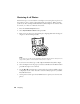Owner's Manual
Table Of Contents
- Front Matter
- Contents
- Welcome!
- Copying
- Making Prints From Your Digital Camera
- Printing on CDs and DVDs
- Scanning to a Memory Card
- Saving and Storing Photos
- Maintaining Your RX700
- Solving Problems
- Notices
- Index
- How to Copy, Print, and Scan Without a Computer
- How To Order Epson Ink and Paper
- Warranty

26 Copying
Restoring 4 × 6 Photos
Follow these steps to restore faded 4 × 6-inch photos. You can place two photos on
the scanner at once; a separate print will be made of each photo. Before starting,
you’ll need to have some Epson Premium Glossy Photo Paper in one of these sizes:
4×6-inch, 5×7-inch, 8×10-inch, or letter-size.
1. Press the
Creative Projects button.
2. Select
Reprint/Restore Photos then press OK.
3. Place one or two photos on the scanner glass, aligning them with the edges of
the glass as shown. Then press
OK.
Note:
If the edges of your photos are important, slide them about 1/8 inch away from the
edges of the glass to ensure that the entire photo is copied.
4. Load one or more sheets (up to 20) of Epson Premium Glossy Photo Paper.
5. Select the Paper Size of the paper you loaded, turn Restoration
ON, and then
press
OK. Your photos are scanned.
6. Use the l and r arrow buttons to preview each of your photos. While a photo
is displayed, use the
+ and – buttons to select how many copies of it you’d like.
Press
OK when done.
7. At the preview screen, press the x
Color button to print your color-restored
photos.