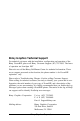Owner's Manual
PowerRIP Manual
Optional Features
PowerRIP can be configured to speak critical messages using the optional
Speech Recognition feature available from
Apple™
Computer, Inc.
Installation Requirements
PowerRIP will run on any Macintosh computer with the following configuration:
l Macintosh Centris, Quadra, or
PowerMac.
For the Centris and Quadra,
an FPU (Floating Point Unit) is strongly recommended.
l
12
inch diagonal monitor or larger (“Classic” monitor not supported).
l Atleast
12MB of RAM (7.5MB f
Por
owerRIP,
4.5
MB for system, fonts, etc.).
For optimal performance, at least
16
MB of RAM is highly recommended. Also,
any memory requirements for optional software, e.g.,
OPI
server, must be added
to this total.
See page
29
for suggestions on increasing your available memory (RAM).
l
At
least
80
MB of disk space (6-7 MB required for installation). As the maxi-
mum number of files in the jobs folders increases, this disk space requirement
increases. Furthermore, when “Faster Copies” is selected, rendered images will be
spooled
to
disk, requiring even more disk space.
l System
7.0
or later (System
7.1
or later recommended).
Any Macintosh computer with the following minimum configuration can be a
PowerRIP client:
l System 6.5 or later (System
7.1
or later recommended).
l AppleTalk or Ethertalk network connection with the PowerRIP server.
l 8 MB of RAM to install PowerRIP Client software.
Note: If you have less than 8 MB of RAM you will have to manually insert the
necessary files into the System Folder of this client Macintosh. First install
PowerRIP on your server Macintosh. Then go into the server’s System Folder, the
Extensions subfolder, and copy the Chooser Extension PSPrinter onto a diskette or
directly, via your network, to the same location on the client Macintosh. You will
also need to copy the PPDs (PostScript Printer Descriptions) which are located in
the Printer Descriptions folder of the Extensions subfolder. The PPDs are named:
Stylus Color (with
Quark).PPD,
Stylus Color.PPD, Stylus Pro (with
Quark).PPD,
Stylus Pro.PPD, Stylus Pro XL (with
Quark).PPD,
Stylus Pro XL.PPD. It is only
necessary to copy the PPDs for the EPSON Stylus you are going
to
use. Put the
appropriate PPDs into the Printer Descriptions folder of the Extensions subfolder
on the client Macintosh.
2
Birmy Graphics Corporation