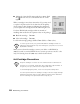Owner's Manual
32
Maintaining Your Printer
Aligning the Print Head
If your printouts contain misaligned vertical lines, you may need to align the print
head. Your printer must be connected directly to your computer (not over a network)
to use the Print Head Alignment utility.
Load plain paper that’s at least 8.27 inches (210 mm) wide to prevent
ink from spraying inside the printer and smudging your printouts.
1. Make sure the printer is turned on, but not printing, and letter-size plain paper is
loaded.
2. Do one of the following:
■
Windows: Right-click the printer icon on your taskbar (in the lower right
corner of your screen) and select
Print Head Alignment
.
■
Macintosh: Open the File menu and choose
Page Setup or Print.
Then click
the Utility button. In the Utility menu, click the
Print Head
Alignment
button.
3. Follow the instructions on the screen to
print a test page. You see this window:
4. On the printed page, select the pattern
that shows the two vertical lines most
precisely printed on top of each other.
You may need to use a magnifying glass.
Select one pattern each for rows 1, 2, and
3. Then enter the number of the best
pattern for each row in the
corresponding boxes on the screen.
5. Click
Realignment
to print another test page. Make sure the pattern numbered 8
in each row is the best aligned. If not, repeat steps 4 and 5.
6. When you’re finished, click
Finish
.