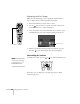User's Manual
36 Using the Remote Control
Previewing Picture Sources
You can use the Preview function to help you select the image source.
1. Press
Preview on the remote control.
You see the currently selected source displayed in the main
window, as shown. All other sources (including the currently
selected source) are displayed in smaller preview windows on the
right side and at the bottom. If no equipment is connected to a
port, if there is no incoming signal, or if the signal is out of range,
the preview window for that source appears blank.
2. Press one of the
Source buttons on the remote control to switch
to the desired source, and press
Enter to change the source and
exit the screen. Or press
ESC to exit the preview screen without
switching sources.
Preview button
note
Movies are displayed as
still images on the preview
screen.
Computer (Analog-RGB)
BNC
Video
S-Video
DVI
Computer
Preview windows
Currently
selected
source
note
A red highlight surrounds
the preview window for the
currently selected source.
You can use the pointer
button on the remote control
to highlight a different
source, and then press
Enter
to display it.