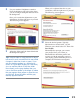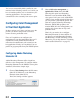Workbook
8 Use your monitor’s Brightness control to
lower the brightness just to the point where
you can no longer distinguish the letter from
the background.
Once you’ve made the adjustments to your
satisfaction, click the right arrow to proceed.
The following screen appears:
9 Adjust the sliders until the letters blend with
the background squares.
Tip: The blue slider is often difficult to adjust
because it’s much more difficult to see subtle
changes in blue than in red or green. If you
set your desktop pattern to a neutral gray
(which is a good idea anyway for color work),
you can see the effects of the blue slider
more clearly on the gray desktop than you
can on the blue square in the target. It makes
the gray appear more yellow or more blue as
you move it. Move the slider until the gray
desktop appears neutral.
When you’ve adjusted the color to your
satisfaction, click the right arrow to proceed.
The following screen appears:
10 Select the desired gamma. Typically,
Macintosh users should select 1.8, and
Windows users should select 2.2. Then click
Save Profile.
MonacoEZcolor prompts you to name
your profile. Once you’ve done so,
MonacoEZcolor builds the profile and
registers it with the operating system as
your display profile. When this process is
complete, the Finished screen appears:
21