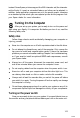User's Manual
When the computer is running at 6 MHz, the LED power light is red. At
8 MHz, the LED is orange, and at 10 MHz, the LED is green.
After you change the speed, you need to reset the computer by pressing
the RESET button to make the new speed take effect. See “Resetting the
Computer” below.
WARNING: Do not change the speed while you are running a program;
if you do, the computer hangs up. Complete your current
operation, exit the program, and then change the speed
and press
RESET.
Resetting the Computer
You can reset the computer to load a different operating system or to
reload the current operating system. For example, if an error occurs and the
computer does not respond to your keyboard commands, you can reset the
computer and try the same operation again. However, resetting erases all
data in the computer’s temporary memory (RAM), so reset your computer
only as a last resort.
In MS-DOS, you can hold down Ctrl and press C to stop a program’s
operation and return to the MS-DOS command prompt. If an error occurs,
try this method before you reset the computer.
WARNING: Do not reset the computer to exit a program unless you
have to. Some application programs classify and store new
data whenever you exit the program properly. If you reset
the computer while such a program is running, you may
lose data.
There are three ways to reset. Because each is more powerful than the
last, try them in the order listed here:
1.
If you are using MS-DOS, hold d
own
Ctrl
and
Alt
and press the
Del
key on the numeric keypad at the right of the keyboard. The screen goes
blank for a moment and then MS-DOS reloads. (MS-DOS must either
be on the diskette or be autobootable from the hard disk.) If this does
not correct the problem, try the second method.
2.
Press the RESET button on the front panel. This method works even
when the keyboard does not respond to your commands. If this does not
correct the problem, try the third method.
2-6