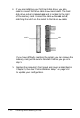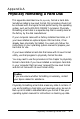User's Manual
In addition to destroying all the data on the hard disk, physical
formatting removes any partitions and logical formatting
defined on the disk by your operating system. After you
physically format a new or used hard disk, follow the
instructions in your operating system manual to partition and
format the hard disk to prepare it for use.
Note
Sometimes, after a hard disk has been used for a long time,
its data becomes fragmented, causing the disk to perform
less efficiently or produce errors. If this happens, check your
operating system manual for procedures you can perform to
reorganize your data. If those procedures-or a commercial
defragmenting utility-do not solve the problem, you may
want to reformat the disk as described in this chapter.
Choosing the Type of Format
Follow these steps to display the formatting options:
1.
Insert the Reference diskette in drive A.
2.
Turn on or reset the computer. It automatically loads
MS-DOS and displays the Operation Menu.
3.
Select 2 to highlight
Format hard disk
and press IEnter
The Hard Disk Format Menu appears on the screen:
HARD DISK FORMAT MENU
1-Format
2 - Destructive surface analysis
3 - Non-destructive surface analysis
0
- Exit
A-2 Physically Formatting a Hard Disk