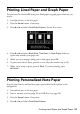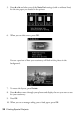Owner's Manual
Printing CDs and DVDs
39
11. To print more than 1 sheet, press
+
or
–
to select the number (up to 99).
12. When you’re ready to print, press x
Start
. To cancel printing, press
y
Cancel
.
Printing CDs and DVDs
You can use your Artisan 800 Series to print a design right onto ink jet-printable
CDs and DVDs. Follow these steps to transfer one or more photos from a
memory card or USB drive onto your CD/DVD.
Note:
You can also copy a CD/DVD design, print a jewel case insert, and create your own
designs using the Epson Print CD software that came with your Artisan 800 Series.
For more information, see the on-screen Epson Information Center.
1. To prevent errors, burn files, music, or video onto your CD/DVD before
printing on it.
2. Insert your memory card (see page 26) or USB drive (see page 28).
3. Press the
Home
button, if necessary, and select
Photos
.
4. Press
l
or
r
and select
Print on CD/DVD
. You see this screen:
5. Select
1-up
,
4-up
, or
CD/DVD Variety
(10-up) to indicate the number of
photos in the layout.
6. Select
Automatic layout
or
Place photos manually
, if necessary.
7. Press
l
or
r
to move through your photos and display one you want to print.
Press the
+
button to select the number of copies you want of that photo. For
multiple photo layouts, repeat for each photo you want to include. You can
also press
Display/Crop
and crop your photos (see page 16 for instructions).