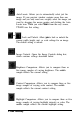Parts User Manual
The image is too dark and without details.
Adjust the
Brightness, Gamma Correction,
and
Shadow
settings to lighter values and scan
the
image again. Also check
the brightness and contrast values of your monitor.
Check that the Destination output device is set correctly. If it is
set to
Screen,
output on a printer may be too dark.
Straight lines in the image are jagged.
The document may be placed at an angle on the document
table. Align it so that the horizontal and vertical lines are
carefully aligned with the rulers on the document table.
The image does not look the same as the original.
Make sure you have performed the calibration procedures and
selected the correct printer profile; see Chapter 2.
Try different combinations of scanner settings.
Check that your software is correctly installed.
If you are importing an image file into your application
software, see if the file format is acceptable for your software.
Also check that the settings of your application and your image
match. See your application software manual.
A line of dots is always missing on the scanned image.
If this happens only on your printed image, your printer or its
print head may have a problem or need cleaning; see your
printer manual.
If this happens on both your screen and printout, the scanner’s
sensor may be malfunctioning. Consult your dealer.
Troubleshooting 6-9