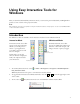User Manual
Entering Text 3
Entering Text
You can enter text in a browser or other program, such as a word processor or spreadsheet.
1. Open your internet browser or other program.
2. Select the keyboard tool. You see the on-screen keyboard:
3. Tap on the projected image where you want to enter text.
4. Select the letters and numbers on the on-screen keyboard.
Using the Spotlight Tool
To hide most of your projected image and reveal only a particular area, select the spotlight tool.
■ To resize the revealed area, tap and drag on the edge of the spotlight circle.
■ To move the revealed area, tap and drag outside the spotlight circle.
■ To adjust the revealed area, select the icon on the spotlight screen. You see the following window,
which lets you adjust the shape of the revealed area, and the color and transparency of the hidden area.
■ To remove the spotlight, select the icon on the spotlight screen.
Open a color-selection screen
Reset back to default color
Slide to adjust transparency
of the hidden area