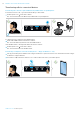User Manual
Table Of Contents
- Package contents
- Product overview
- Connecting the base station
- Connecting the base station to the mains power supply
- Pairing and charging the headset before first use
- Connecting the base station to a fixed line phone – SDW 5 BS only
- Connecting the base station to a computer
- Connecting the base station to Bluetooth devices – BTD 800 USB only
- Reconnecting/disconnecting Bluetooth
- Connecting an optional USB headset or speakerphone
- Connecting an optional busy light
- Assembling and wearing the headset SDW 10 HS
- Adjusting and wearing the headset SDW 30 HS | SDW 60 HS
- Labeling the headset
- Configuring the headset system
- Setting up and using the headset
- Making calls using the headset system
- Preparing calls - initial settings
- Selecting audio source – fixed line phone/ computer/ mobile phone
- Making a call
- Accepting/rejecting a call
- Transferring calls to connected devices
- Ending a call
- Redialing
- Putting a single active call on hold
- Managing multiple calls - two calls from two audio sources
- Setting up conference call
- Using the dictation mode
- Listening to music using the headset
- Using the motion sensor
- Charging the headset and storing the headset system
- Sharing a workplace
- Cleaning and maintaining the headset system
- If a problem occurs ...
- Specifications
SDW 5000 series headset system
CONFIGURING THE HEADSET SYSTEM30
Adjusting the audio signal for desk phones using the ABC switch – SDW 5 BS only
1
2
Put on the headset. Press the button on the base station.
3
4
1 2 3 4 5 6 7 8
S1 S2
Lift the handset.
You hear a dial tone.
Set the ABC switch to the position A, B or C so that you
can hear a clear dial tone in the headset.
Adjusting the transmission volume
Adjusting the microphone volume for the connected desk phone – SDW 5 BS only
By default, the microphone volume control is set to 4. This setting is suitable for most telephones.
1
2
1 2 3 4 5 6 7 8
S1 S2
Make a call to someone who will help you find the
correct sensitivity setting for your microphone
(see page 34).
Turn the microphone volume control so that the other
party can hear you at a comfortable level.
Adjusting the microphone volume for the connected computer
Activate the option “Automatically adjust microphone sensitivity” in the settings of your softphone – if available.
Adjust the microphone sensitivity via your operating system, so that the other party can hear you at a comfortable
level (see Help function of your operating system).