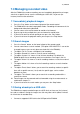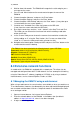Operation Manual
16 | ENGLISH
2. Wait for about 30 seconds. The EM6010 will recognize the stick and give you a
message on the screen.
3. Press the red ‘Menu’ button on the remote control to open the menu of the
EM6010.
4. Choose the option ‘Advance’, and press the ‘Enter’ button.
5. Choose the option ‘Backup’, and press the ‘Enter’ button.
6. Choose the option ‘USB Backup’ and press the ‘Enter’ button. (It may take up to
1 minute before the next screen appears.)
7. Check to see if ‘Available Size’ shows free space on the USB stick.
(If not, close the screen and check the USB stick.)
8. By using the arrow keys and the ‘+’ and ‘–‘ buttons in the Start Time’ and ‘End
Time’ fields you can choose the time frame from which recordings need to be
written to the stick.
9. In the ‘Channel’ field you can choose the cameras that need to be saved to the
stick by adding an ‘O’ using the ‘Enter’ button. (An ‘X’ means no video will be
saved, an ‘O’ means the video needs to be saved to the stick.)
10. Navigate to the lowest option ‘Backup to USB’ and press the ‘Enter’ button on the
remote control to start the backup.
* The EM6010 has been tested with the following brands / types USB Stick:
Transcend: Jetflash 110/V10/V20/V30 (256/512/1G/4G),
Kingston: Datatraveler DTI (256/512),
PQI: Cooldrive U339 (256/512),
Sandisk: Cruzer Micro (256/512/1G),
Apacer: Handy Steno (HF202, HS120, AH320 (256/512/1G/2G).
Other brands / types may be incompatible.
8.0 Extensive network functions
As stated earlier, the EM6010 is equipped with a network port. This allows it to be
managed and configured from within a LAN network. You can accomplish this both by
using the ‘Video Server E’ software (supplied on CD-ROM), or by using a standard
Internet browser, such as Internet Explorer, Firefox, or Safari.
8.1 Managing the EM6010 using a web browser
When using a web browser the same functions are available as when you would use a
TV or video monitor. However, the video quality has been adjusted for being displayed
over a network and therefore a little less sharp and smooth as would be when shown
on an analogue monitor.
1. Open an Internet browser, for instance Internet Explorer.
2. Enter the network address of the EM6010 in the address bar (the default
address is
http://192.168.1.10, unless it has been changed)
3. A login screen will appear.