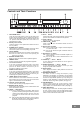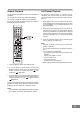Home Theater System - DVD Home Theatre System User Manual
21
Controls and Their Functions
1. Main POWER Switch
Turns the main system power on and off. This switch must
be set to the On position in order to operate the system by
remote control. We suggest that you leave this switch in the
On position unless the system will not be used for an
extended period of time.
2. Standby Power Switch
Turns the system on or off. (Main Power Switch must be in
the On position.)
3. STANDBY Power Indicator
Lights when the system is in the Standby (Off) mode. Goes
out when the system is in the Operating (On) mode.
4. Remote SENSOR
Receives the commands from the remote control handset.
Note: Aim the remote at this sensor while pressing the
buttons on the remote.
5. MASTER VOLUME Control
Raises or lowers the volume of all 6 speakers together.
6. MEMORY Button
Used to memorize CD tracks for programmed playback.
7. TV Function Selection
If you have connected the Audio Out jacks of your stereo
TV to the TV/AUX INPUT jacks on the back of this unit,
press the TV button to listen to the sound of your TV
through the speakers of this system.
8. VIDEO Function Selection
If you have connected the Audio Out jacks of your stereo
VCR to the VIDEO (AUDIO) INPUT jacks on the back of this
unit, press the VIDEO button to listen to the sound of your
VCR through the speakers of this system.
9. TUNER (Band) Function Selection
Press to select the Tuner function and listen to the radio.
After selecting the Tuner function press the Tuner button
again to switch between FM and AM bands.
10. DVD (CD) Function Selection
Press to select the DVD (or CD) playback modes.
11. MONO/ST. Mode Selector
When listening to the FM radio press to switch between FM
Stereo and FM mono modes.
12. PAUSE ; (Step) Button
DVD - press to pause playback momentarily. When picture
is paused, continue pressing Pause button to perform
frame-by-frame (Step) advance function. Press the
Play button to cancel Pause and resume normal
playback.
CD - press to pause playback temporarily. The sound stops
but the disc continues to spin. Press the Play button to
cancel Pause and resume normal playback.
13. PLAY 4 Button
In DVD (CD) mode, press to begin playback. In Pause mode,
press to cancel Pause and resume normal playback.
14. STOP < Button
Press to stop DVD or CD playback.
15. OPEN/CLOSE Button
Press to open or close the DVD/CD drawer to load or
remove a disc.
16. SKIP Forward : Button
DVD - press to skip forward to higher numbered chapters
on a DVD movie disc.
CD - press to skip forward to higher numbered tracks on
an audio CD.
17. SKIP Reverse 9 Button
DVD - press to skip back to lower numbered chapters on a
DVD movie disc.
CD - press to skip back to lower numbered tracks on an
audio CD.
18. TUNING Up 5 / Down 6 Buttons
In Tuner mode, press these buttons to tune to higher or
lower frequencies.
19. PRESET STATION Up 5 / Down 6 Buttons
In Tuner mode press these buttons to scroll up or down
through the preset station memories.
20. SELECT Button
Use to adjust the amount of delay between the front and
rear speakers. (see page 42)
21. SPEAKER SETUP Button
This button is used to change the frequency range
distribution to the speakers. For example if you later decide
to use full range speakers in place of the supplied front
left and front right satellite speakers you may change the
frequency range distribution so that bass sounds are also
heard from the full range front speakers. (see page 42)
22. DSP MODE Button
Press to select among the various listening modes
including, Dolby Digital, Dolby Surround Pro Logic, DTS,
Dolby 3 Stereo, or 2 Channel Stereo modes. (see page 42)
23. NIGHT Mode Button
When playing a DVD movie with Dolby Digital soundtrack
at night, at lower volume, switch the Night Mode function
On to narrow the dynamic range and make the soundtrack
easier to hear at the reduced volume level.