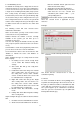USERS MANUAL Instruction Manual
15
Schedules”.
5-3-2. Maintaining Schedules
To maintain an existing Schedule, simply click on the
icon of the desired Schedule to access the Schedule
maintenance screen.
The following section will cover relevant Event
maintenance information:
Name: Schedule Name; you may create a name for the
selected Schedule for easy identification.
Number: Denotes the number of Schedules currently
available on the system; you can have up to a
maximum of 16 Events.
5-3-2-1 Step1
Specify trigger mode (Fixed Time and Weekly).
1. Setting a Schedule to be triggered at Fixed Time:
1-1. Set Action Time: Specify the time for the
Schedule to be triggered.
1-2. Specify the security mode for the trigger to
take effect. By default, the trigger will be
applied to all security modes.
2. Setting a Schedule to be triggered Weekly:
1-1. Set Action Time: Specify the time for the
weekly trigger.
1-2. Specify the security mode for the trigger to
take effect. By default, the trigger will be
applied to all security modes.
5-3-2-1 Step2
Specify the action to be taken when the trigger has
been set off.
You can configure the system to take one of the
following two actions:
1. Control Device: the system will take
whatever action(s) you have configured for
Control Device, including Sound. You can
configure up to 16 actions.
2. Scenes: the system will execute the
selected Scene.
Example: Configuring the system to Control Device
when the trigger has been set off.
Example: Configuring the system to execute a
preselected Scene.