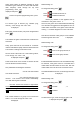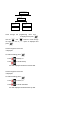User Manual
43
Scroll through available options, (Curtain Switch,
Dimmer and Switch Device ) until the required model
type is displayed and then
Press to save and exit, or
Press to exit without saving.
Note: If model type is selected incorrectly, the device
will not function properly.
Control Status
Scroll through the menu until ‘:6 Control Status’ is
displayed.
Default setting: OFF
To change the setting press .
Press to enable the green control, or
Press to disable the green control.
Press to save and exit, or
Press to exit without saving.
Note: ON implies enable whereas OFF implies disable.
The default setting will switch to ON automatically once
code learning is completed.
Control Delete
Scroll through the menu until ‘:7 Control Delete’ is
displayed.
To change the setting press .
Press to delete the group, or
Press to retain the group.
Note: Once “delete” is selected, the green control
(receiver) is removed together with any setting that is
related to the green control.
Green Remote/Sensor
For transmitter type of devices, scroll through the menu
until ‘6-2 Green Remote/Sensor’ is displayed.
Enter device number (1-32) to be configured and
press .
Code Learning
This enables the Smart Home Box learns ID from
Green Remote/Sensor.
Scroll through the menu until ‘:1 Learning ID’ is
displayed and press .
Press learning key 3 seconds on the transmitter to emit
ID code to the Smart Home Box instantly.
Three possibilities would happen as follows:
Learning OK – the ID code was learned by the Smart
Home Box successfully.
Time Out – the time for ID code learning is 30s.
During this time, if the Smart Home Box failed to
capture the ID code emitted by transmitter, it would
result in overdue programming.
ID Duplicate – the same ID code was learned by the
Smart Home Box beforehand.
Device Status
This sets the Green Remote/Sensor is to be enabled or
disabled. Scroll through the menu until ‘:2 Device
Status’ is displayed.
Default setting: OFF
To change the setting press .
Press to enable the Green Remote/Sensor, or
Press to disable the Green Remote/Sensor.
Note: ON implies enable whereas OFF implies disable.
The default setting will change to ON automatically
once code learning is completed.
Device Deletion
To delete the device, scroll through the menu until ‘:3
Device Delete’ is displayed.
To change the setting press .
Press to delete the device, or