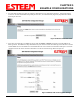User's Manual
CHAPTER 5
EXAMPLE CONFIGURATIONS
Revised: 23 Jan 08 5-19 EST P/N AA107G
Example 4 – Mobile Vehicle with Single Ethernet Device (EtherStation Mode)
Review the Example Diagram #1 (Figure 1) and locate the 195Eg marked as Example 4. This ESTeem is connected to a single
Ethernet device in a mobile application and will be configured for EtherStation mode. In this mode the 195Eg will gain access to
the wireless Ethernet canopy created by the three Access Points (Examples 1-3), but will be emulating the MAC address for the
connected Ethernet device and will no longer have an IP address in the network. To reprogram the 195Eg after configuration in
EtherStation mode requires the ESTeem Discovery Utility or direct connection to the RS-232 port.
1. Access the ESTeem Web page using your computer’s Web Browser as per instructions in Chapter 4. Select Setup from the
menu items. From the Select Mode of Operation pull down box , select EtherStation (Figure 33) and push the Next button
below the pull down box.
2. Enter the SSID for you 802.11g network. The SSID is the unique identification for your wireless network and all 802.11g
devices that share a wireless network MUST have the same SSID code. This identification code is case sensitive and must
NOT contain spaces. Select the encryption level for the wireless network to match the level of the Access Point canopy. Enter
the MAC address of the connected Ethernet device. Reference Figure 34.
Figure 33: EtherStation Selection
Figure 34: SSID and Device MAC Input