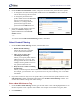User manual
SpeedStream Router User Guide
Change PPP Settings
1. From the main menu, click Setup; then
click PPP.
The PPP Setup window displays.
2. On the PPP Setup window, enter the user
name and password.
3.
Enter/select the optional PPP options if
desired.
4. Click Save Settings.
The System Summary window displays.
User Profiles
►Setup | User Profiles
The Profile Wizard directs you through the windows required to add, change or delete a user profile. In
these windows, the following navigation buttons direct you through the configuration steps:
• Cancel:
Return to the previous menu without updating information on current window.
• Back:
Return to previous window.
• Next:
Display next step in process.
Note You must click Next to continue. If you press your keyboard ENTER key, one of two things
may occur: the Current Profiles window displays without saving the information you entered, or an
error message displays and directs you to return to the previous window.
• Finish:
Return to the updated Current Profiles window.
• Reset:
Clears any information you entered and returns to previous status.
Open the Profile Wizard
On the main menu, click Settings; then click User Profiles.
The Profile Wizard | Current Profiles window displays. From this window, you can view current
user profiles, delete an existing profile, or add a new profile.
21