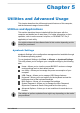User Manual
Table Of Contents
- Table of Contents
- Chapter 1 Legal, Regulatory, and Safety
- Copyright, Disclaimer and Trademarks
- Regulatory Information
- FCC information
- California Prop 65 Warning
- Export Administration Regulation
- EU Declaration of Conformity
- VCCI Class B Information (Japan Only)
- Canadian regulatory information (Canada only)
- Canadian Notice
- Following information is only valid for EU member states:
- REACH - Compliance Statement
- Following information is only for Turkey:
- Following information is only for India:
- Video Standard Notice
- OpenSSL Toolkit License Issues
- FreeType License Issues
- ENERGY STAR® Program
- Disposing of the computer and the computer's battery
- General Precautions
- Safety Icons
- Chapter 2 Getting Started
- Chapter 3 The Grand Tour
- Chapter 4 Operating Basics
- Chapter 5 Utilities and Advanced Usage
- Chapter 6 Troubleshooting
- Chapter 7 Appendix
- Index
2. Plug one end of the RGB cable into the RGB port of the external RGB
monitor.
3. Turn the external monitor's power on.
4. Plug the other end of the RGB cable to the RGB monitor port on the
USB Type-C™ adapter.
There are no fastening screws for an external monitor cable on the RGB
monitor port. However, external monitor cables which have connectors with
fastening screws can still be used.
Figure 4-14 Connecting the RGB cable to the RGB monitor port
1
2
3
4
1. Thunderbolt™ 4/USB Type-C™ port 3. RGB monitor port
2. USB Type-C™ adapter 4. RGB cable
USB Type-C™ adapter appearance varies depending on the model you purchased.
When displaying desktop on an external RGB monitor, desktop is
sometimes displayed on the center of the monitor with black bars around
desktop (with small size).
In this case, read the manual of the monitor and set the suitable supporting
display mode at the monitor. Then it will be displayed in suitable size with
correct aspect ratio.
Wireless display
Your computer might support wireless display, a wireless technology which
utilizes Wi-Fi
®
to allow the computer to be wirelessly connected to external
displays including TVs as extended screens. With wireless display,
documents, streamed/local media contents or other online contents can be
shared wirelessly with others.
To use wireless display, either one of the following devices is required:
A compatible external display with built-in support for wireless display.
An external display with HDMI™ port and a wireless display adapter.
The wireless display adapter is a device that connects to the external
display via HDMI™ port and can receive Wi-Fi
®
signals from your
computer.
To wirelessly connect to an external display, you can follow the steps as
described below:
User's Manual
4-26