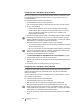User guide
Table Of Contents
- About Your New Label Maker
- Getting to Know the Label Maker
- Getting Started
- Using Your Label Maker as a Local Printer
- Using Your Label Maker as a Network Printer
- About DYMO Label Software
- Label Maker Status
- Caring for the Label Maker
- Troubleshooting
- Documentation Feedback
- Environmental Information
- Safety Precautions for Lithium-Polymer Rechargeable Battery Pack

11
LabelManager
®
Wireless PnP
User Guide
Printing Labels with the Built-In Software
The following figure shows some of the features available in the built-in software.
To print a label
1 Click once on the label in the Edit area and type some text.
2 Click to print the label.
Capturing and Inserting an Image
You can quickly capture an image from your desktop and add it to your label.
To capture and insert an image from your desktop
1 Click on the toolbar.
2 Drag the curser to draw a selection box around the area to capture.
The selected area is inserted into your label.
Using the Auto-Cut Feature
When printing multiple labels, the label maker automatically cuts each label before
printing the next label. You can turn this feature off, so that multiple labels print
continuously and a label separator cut mark prints between each label.
The label maker always automatically cuts after the last label is printed.
To turn off the auto-cut feature
Clear the Cut each label as printed check box.
Insert text
you’ve copied
to the
Clipboard.
Select the
font, size, and
style for your
label text.
Create a
new label.
Match the
label width to
the label
cassette in the
label maker.
Start advanced
DYMO Label v.8
software.
Rotate images
90 degrees.
Choose to print
a horizontal or
vertical label.
Add a border
around the label.
Choose a fixed length for the
label or make the label resize
automatically to fit the text.
Crop an
image added
to the label.
Change the units of
measure or
language settings.
Capture an area of
the screen and insert
on your label.
View the
status of the
label maker.
Print a label.
Zoom the label.
Configure the
label maker
for wireless
access.
Choose to automatically cut
each label as printed or to only
cut between print jobs.