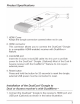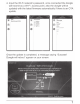Owner's Manual
Table Of Contents
Apple iPhone
1.
Go to the Settings menu and enter the Wi-Fi menu.
2.
Select DuaiCast-XXXXXX and enter the password 12345678 to
connect your iPhone to DuaiCast™ Dongle via Wi-Fi.
3. Swipe your finger from the bottom
of
your iPhone to the top
in
the main menu and tap on AirPlay.
4.
Tap DuaiCast-XXXXXX-ITV and turn mirroring on to complete
the connection. Then you can mirror the iPhone's screen onto
the receiver's screen.
5. However,
if
you don't set the "mirroring setting" to on, it will not
show an image until the music, photos,
or
videos are selected.
••••o SKT LTt 5:14 PM ®
Jt
33%
~
f
( Settings Wi-FI
AirPlay
Done
Wi-Fi
......
..
>))
iPhone
.,/
DONGLE-92A428 Q 9 I)
+
9
*
""
®
0
DONGLE-92A428-ITV
.,/
CHOOSE A NETWORK
Mirroring
u
~
j;.
-··
,~
With AirPlay Mirroring
you
can
NSC_R&D a 9
(l)
send everythrng
on
your
1Phone's
display
to
an Apple
TV,
wirelessly.
NSDesign a 9
'i)
..
..
...
Retina
If
9
\.D
o4
'4
>l)
Other ...
A
AII'Drop
QAjrPtay
Ask
to
Join Networks
T
•
liJ
•
Access point set-up
and
firmware updates.
1. From your smartphone, connect to the dongle via Wi-Fi access
the setup menu.
2. Open the internet browser on your smartphone and connect to
http:/1192.168.49.1 .
3.
Under the Wi-Fi section, tap SCAN to search for available Wi-Fi
networks around you and select your Wi-Fi network.
6