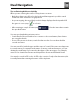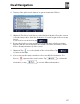Owner's Manual
Table Of Contents
- Installation/Owner's Manual
- Safety Information
- FCC Compliance
- Preparation
- Wiring Diagram - Inputs/Outputs
- Control Locations
- General Operation
- AM/FM Tuner Operation
- USB Operation
- Media Compatibility - USB
- Bluetooth Operation
- Navigation Operation
- Navigation Hot Button
- Dual iPlug P1 Smart App Remote Control
- Voice Activation
- Front 3.5mm Aux Input
- Specifications
- Limited One Year Warranty
- Troubleshooting
- Quick Start Guide
- Navigation Operating Instructions
- Warnings & Precautions
- Safety Information
- Contents
- Quick Start Guide
- Introduction
- Getting Started
- Initial Setup
- Navigation Menu
- Buttons and Other Controls on the Screen
- Map Screen
- Navigating
- Selecting the Destination of a Route
- Entering an Address or a Part of the Address
- Entering an Address (United States)
- Entering an Address (Canada)
- Entering an Address Starting with the Street Name (in the United States only)
- Entering the Midpoint of a Street as the Destination
- Selecting an Intersection as the Destination
- Selecting a City/Town Center as the Destination
- Entering an Address with a Zip Code
- Tips on Entering Addresses Quickly
- Selecting the Destination from the Places of Interest
- Selecting a Map Location as the Destination
- Selecting the Destination from Your Favorites
- Selecting One of the Most Likely Destinations (Smart History)
- Selecting a Recent Destination from the History
- Entering the Coordinates of the Destination
- Building a Route from the List of Destinations (Create Route)
- Entering an Address or a Part of the Address
- Viewing the Entire Route on the Map
- Checking Route Parameters and Accessing Route Related Functions
- Modifying the Route
- Selecting a New Destination When Already Having a Route: New Route, Waypoint or Final Destination
- Setting a New Starting Position for the Route
- Editing the List of Destinations (Edit Route)
- Pausing the Active Route
- Cancelling the Active Route
- Checking Route Alternatives when Planning the Route
- Checking Route Alternatives for an Existing Route
- Changing the Vehicle Used in Route Planning
- Changing the Road Types Used in Route Planning
- Saving a Location as a Favorite Destination
- Saving a Location as an Alert Point
- Editing an Alert Point
- Watching the Simulation of the Route
- Reference Guide
- Concepts
- "More" Menu
- Settings Menu
- Glossary
- End User License Agreement

66
%VBM/BWJHBUJPO
4FBSDIJOHGPSB1MBDFPG*OUFSFTU6TJOH1SFTFU$BUFHPSJFT
The Preset search feature lets you quickly nd the most frequently selected types
of Places.
1. If you are on the Map screen, tap
to return to the
Navigation menu.
2. In the Navigation menu, tap the following buttons:
, .
3. The preset search categories appear:
t If an active route exists, gas stations are searched along the route.
t If there is no active route (destination is not selected), they are searched
around the current position.
t If the current position is not available either (no GPS signal), they are
searched around the last known position.
t If an active route exists, parking lots are searched around the destination of
the route.
t If there is no active route (destination is not selected), they are searched
around the current position.
t If the current position is not available either (no GPS signal), they are
searched around the last known position.
t If an active route exists, restaurants are searched along the route.
t If there is no active route (destination is not selected), they are searched
around the current position.
t If the current position is not available either (no GPS signal), they are
searched around the last known position.
t If an active route exists, accommodation is searched around the destination
of the route.
t If there is no active route (destination is not selected), they are searched
around the current position.
t If the current position is not available either (no GPS signal), they are
searched around the last known position.
Q
Gas
Station
Along
Route
Parking
At
My
Destination
Restaurant
Along
Route
Accommodation
At
My
Destination
[
Menu
)
_ ____:_