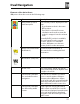Owner's Manual
Table Of Contents
- Installation/Owner's Manual
- Safety Information
- FCC Compliance
- Preparation
- Wiring Diagram - Inputs/Outputs
- Control Locations
- General Operation
- AM/FM Tuner Operation
- USB Operation
- Media Compatibility - USB
- Bluetooth Operation
- Navigation Operation
- Navigation Hot Button
- Dual iPlug P1 Smart App Remote Control
- Voice Activation
- Front 3.5mm Aux Input
- Specifications
- Limited One Year Warranty
- Troubleshooting
- Quick Start Guide
- Navigation Operating Instructions
- Warnings & Precautions
- Safety Information
- Contents
- Quick Start Guide
- Introduction
- Getting Started
- Initial Setup
- Navigation Menu
- Buttons and Other Controls on the Screen
- Map Screen
- Navigating
- Selecting the Destination of a Route
- Entering an Address or a Part of the Address
- Entering an Address (United States)
- Entering an Address (Canada)
- Entering an Address Starting with the Street Name (in the United States only)
- Entering the Midpoint of a Street as the Destination
- Selecting an Intersection as the Destination
- Selecting a City/Town Center as the Destination
- Entering an Address with a Zip Code
- Tips on Entering Addresses Quickly
- Selecting the Destination from the Places of Interest
- Selecting a Map Location as the Destination
- Selecting the Destination from Your Favorites
- Selecting One of the Most Likely Destinations (Smart History)
- Selecting a Recent Destination from the History
- Entering the Coordinates of the Destination
- Building a Route from the List of Destinations (Create Route)
- Entering an Address or a Part of the Address
- Viewing the Entire Route on the Map
- Checking Route Parameters and Accessing Route Related Functions
- Modifying the Route
- Selecting a New Destination When Already Having a Route: New Route, Waypoint or Final Destination
- Setting a New Starting Position for the Route
- Editing the List of Destinations (Edit Route)
- Pausing the Active Route
- Cancelling the Active Route
- Checking Route Alternatives when Planning the Route
- Checking Route Alternatives for an Existing Route
- Changing the Vehicle Used in Route Planning
- Changing the Road Types Used in Route Planning
- Saving a Location as a Favorite Destination
- Saving a Location as an Alert Point
- Editing an Alert Point
- Watching the Simulation of the Route
- Reference Guide
- Concepts
- "More" Menu
- Settings Menu
- Glossary
- End User License Agreement

26
%VBM/BWJHBUJPO
1PTJUJPO.BSLFST
7FIJNBSLFSBOE-PDLPO3PBE
When your GPS position is available, iGO primo marks your current position with
the Vehimarker. By default, this marker is a red arrow, but you can change this icon
in Settings.
The exact location of the Vehimarker depends on the vehicle type used for route
calculation. The vehicle type can be selected in Route settings.
t If you choose pedestrian: The Vehimarker is at your exact GPS position. The
direction of the icon shows your current heading.
t If you choose any of the vehicles: The Vehimarker may not show your exact
GPS position and heading. If roads are near, it is aligned to the nearest road
to suppress GPS position errors, and the direction of the icon is aligned to the
direction of the road.
4FMFDUFE.BQ-PDBUJPO$VSTPSBOE4FMFDUFE.BQ0CKFDU
You can mark a map location in the following ways:
t Tap the map when navigating,
t Tap the map when you are asked to conrm the destination at the end of a
search, or
t Tap the map in Find on Map.
When a map location is selected, the Cursor appears at the selected point on the
map.
The Cursor is displayed with a radiating red dot (
) to make it visible at all
zoom levels.
The location of the Cursor can be used as the destination of the route, a new alert
point, you can search for Places around it, or you can save this location as one of
your Favorite destinations.
You can also select some of the objects on the map. If you tap the map at the icon
of a Place of Interest or an alert point, the object will be selected (you see a red
circling border around the object), and you can get information about this object
or use it as a route point.