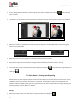User Manual
User Manual-5.0
98
Eraser
On the ‘Design Album’ window, select the photo you wish to modify, then click on and select the
option ‘Eraser’.
The ‘Eraser’ can be used to erase the portions of the photo that you do not wish to retain in your Album.
(a)
(a)
Image 6.2.5: Eraser (a) before (b) after
Adjust the brush size, the feather and the opacity by using the corresponding sliders or by entering the
values in the value boxes.
Move the eraser over the segments of the photo that need to be erased.
Keep the Ctrl key pressed to reset the changes and the Shift key pressed to redo the erasing.
You could save a copy of the photo with the changes by clicking on or overwrite the original photo by
clicking on .
7.0 Job’s Done! – Saving and Exporting
Album Xpress not only supports Album creation but also allows you to save the file for future use, send a
viewable copy to the customer and export it as required. These features add to the versatility of the
software and also simplify working on it to a great extent. This section deals with the saving, opening and
exporting of files once the Album is created.
Saving
After the project is done, the next step is saving the project by clicking on .