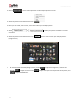User Manual
User Manual-5.0
66
After selecting the photos and setting its arrangement click on to go to ‘Design Album’ window,
where you can view the Album ready with the selected parameters and can also make any changes if
required with the help of various tabs available.
3.4 Resizing Your Album
Many a times, after the Album is done or while it is being designed, you might wish to resize it to
another set of specifications. This is where the ‘Resize Your Album’ function available in Album Xpress
comes to your aid.
The Process
Let’s say, as an example, that you are using ‘Custom size’, size 20 X 40 (Image.3.4.1) for your Album.
Image.3.4.1: ‘Design Album’ using ‘Custom Size’ 20 X 40
Click on the template tab to change the size of the Album.
On the next page – ‘Select Category for Resizing’ – select the category that you want to resize your
Album to; say, ‘Ruby’ (Image 3.4.2) and then click on .