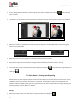User Manual
User Manual-5.0
100
Exporting in .jpg Format
To save the project in a .jpg format, click on on the lower right-hand corner. The default path for
saving the .jpg file appears in the textbox that is now visible on screen. The path is ‘My Documents\My
exported pages’. However, you could change the path and save it in any location of your choice.
Set the color profile by clicking on browse
button.
To split the Album while saving, check the box of
.
You could optimize the quality or the file size by checking or , as
per your requirement.
Click on ‘Ok’ to proceed with the exporting or on ‘Cancel’ to abort the process.
Once the project has been exported you get the confirmation in a text box.
Exporting in PDF Format
To save the project in a PDF format, click on in the lower right-hand corner.(ref : Image 7.1)
The PDF file can be exported in three different
formats: Low res. PDFs, High res. PDFs and
Layered PDFs.
Low Res. PDFs
Select ‘Low Res.’ to save the file with a low resolution. Such low res. files can be used only for viewing
and are not suitable for printing. Files are created in this format so that they can be sent to the client for
approval or for general viewing purposes. Besides, the customer can add in comments for the photos or
pages.
The default path for saving the PDF file appears in the textbox that is now visible on screen. The path is
‘My Documents\My Exported Albums’. However, you could change the path and save it in any location
of your choice.