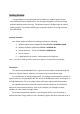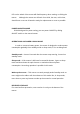User Manual
caused by low battery or the optical sensor’s data error).
A: Please take out one of batteries and put it back for a power reset and then
redo the connect procedure.
Q: The mouse does not work after waking up from power off mode by pressing
the connect button once.
A: This might be caused by imprecisely depressing the connect button
to wake up the mouse. Users can gain back normal operation by pressing
connect button on the mouse first, and then pressing the one
on the receiver. As soon as the LED inside the receiver starts flashing, the
mouse is ready to operate.
Optical Sensor Mouse functions best on surfaces with details for tracking. It may not
function on reflective, reflective pattern or non-visible detail surfaces!
2. Reducing Interference with Other Wireless Devices
Reducing Interference with Other Wireless Devices:
All 2.4GHz radio-based devices are subject to interference from other 2.4GHz
radio-based devices, such as cordless telephones, cordless baby monitors,
and cordless toys. It may help to move the receiver unit and the base unit of
other wireless devices (such as cordless telephone cradle) as far apart as
possible. You may need to try several times for a location that is best in your
operating environment.
Move the receiver and the mouse closer to each other so that the receiver
is relatively shorter in distance to the mouse than to other 2.4GHz transmitters.
You may need to re-establish the “connection”.
Note: Avoid using this device on a metal surface because a large surface of iron,
aluminum, copper, or other metal may act like a shielding to the RF antenna of the
mouse and the receiver.
3. Interference with other RF wireless mouse
If the interference comes from other same model of RF wireless mice, please
“Setting up connection between mouse and receiver” of the installation guide
to switch to a new RF channel. A new identification code is also generated